One of the best features of Notion is its reminder system. This productivity toolkit not only helps you organize your entire life and customize your database in detail, but it also alerts you to upcoming tasks and events at specific times and dates. Here’s how to easily set reminders in Notion for yourself and your teammates.
Table of contents
Option #1: Create an in-line reminder
- Open a Notion page you want to create the reminder in.
- Locate the item you want to be reminded of.
- Edit the item and type @remind, and choose a time, a date, or both.
- Example 1: @remind tomorrow
- Example 2: @remind Friday at 5 pm
- Optional: click on the blue tag that was created in the previous step and edit additional details: date, time, timezone, and exact minutes before due time.
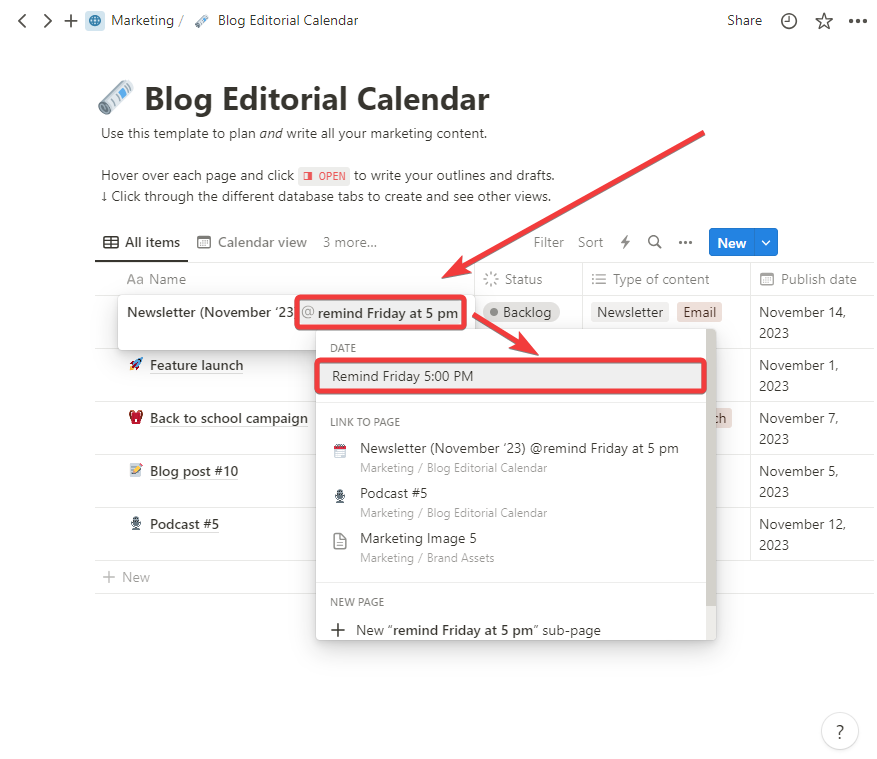
Option #2: Create a reminder in a database
- Open the database that has the item you want to be reminded of.
- Open the item to edit it.
- Enter the Date property.
- Click on Remind.
- Choose the date you want to be reminded of. The options here are more limited than using in-line reminders.
- Example: 1 day before (9:00 AM)
- Optional: Toggle on Include time to see more options.
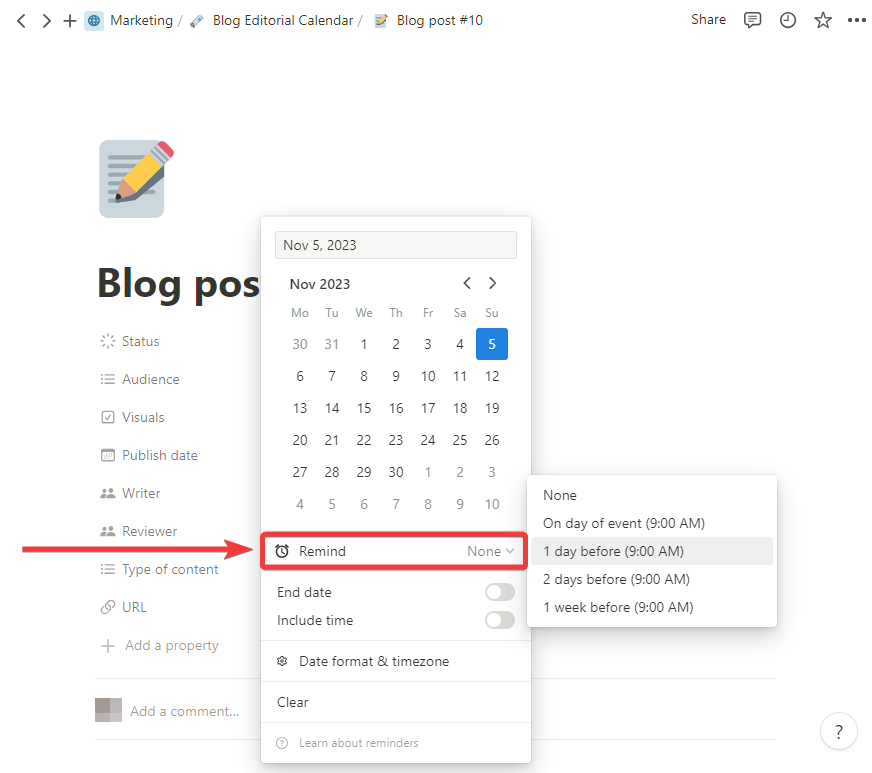
How do Notion reminders notifications work
When setting a reminder, you will be notified in the following ways:
- Notion desktop app: push notification immediately.
- Notion mobile app: push notification within 5 minutes.
- Red badge in the Updates section in the sidebar at the top left with the number of unread notifications.
- Mobile push notification (if you have the app) and email if Notion is not open at the reminder’s time.
At the same time, if the Date of the item is blue, the reminder is coming up; if it’s red, the task is overdue.
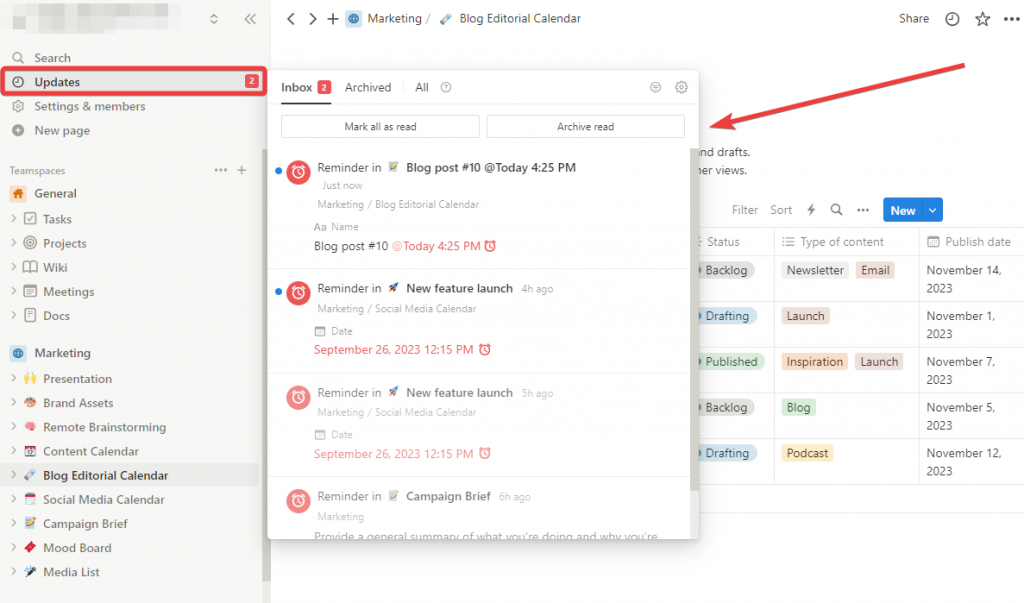
How to assign a Notion reminder to a team member
To assign a Notion reminder to a team member, you must use @mention in the same line as your in-line reminder and click on the person’s name you want to assign it to.
You don’t need to write @mention, just write @, and the name of your team members will pop up, along with additional suggestions for the reminder.
👉 Example: @remind Wednesday 2pm @Jack Smith
If you are mentioned in a comment or page, you will receive a notification in the Updates section at the sidebar at the top left of your workspace, and you will be able to reply to the mention by clicking Reply.
Conclusion
Creating reminders in Notion is an excellent way to be aware of your next tasks, events, and due dates. It is also useful to coordinate teams in a company and ensure no one misses a task. You can use the mentions feature to assign the reminder to a specific member of your workspace.
🚀 All your reminders in one place
Do you want to create reminders for your Google Calendar and Todoist tasks and events in a unified Notion workspace? Try 2sync today and create your first automation.
FAQ
Delayed alerts are typically associated with battery-saver settings, disabled push notifications, or having the workspace open on another device. Checking OS and app notification settings often resolves the issue.
Ensure you’ve toggled Include time and that your workspace time zone matches your system clock; mismatches can cause offsets of several hours.
Out of the box, Notion has no true “recurring” toggle. Users simulate it by (a) adding relative reminders such as @remind next week 9 am inside a task template, or (b) duplicating items via automation tools.
Not yet. Each reminder’s advance notice is set individually via the blue tag pop-up.
Use cmd/ctrl + K → “time zone” to add or change the calendar’s primary zone; this affects all new reminders.
Go to Settings → Notifications and disable “Email notifications” while leaving mobile/desktop pushes enabled.



