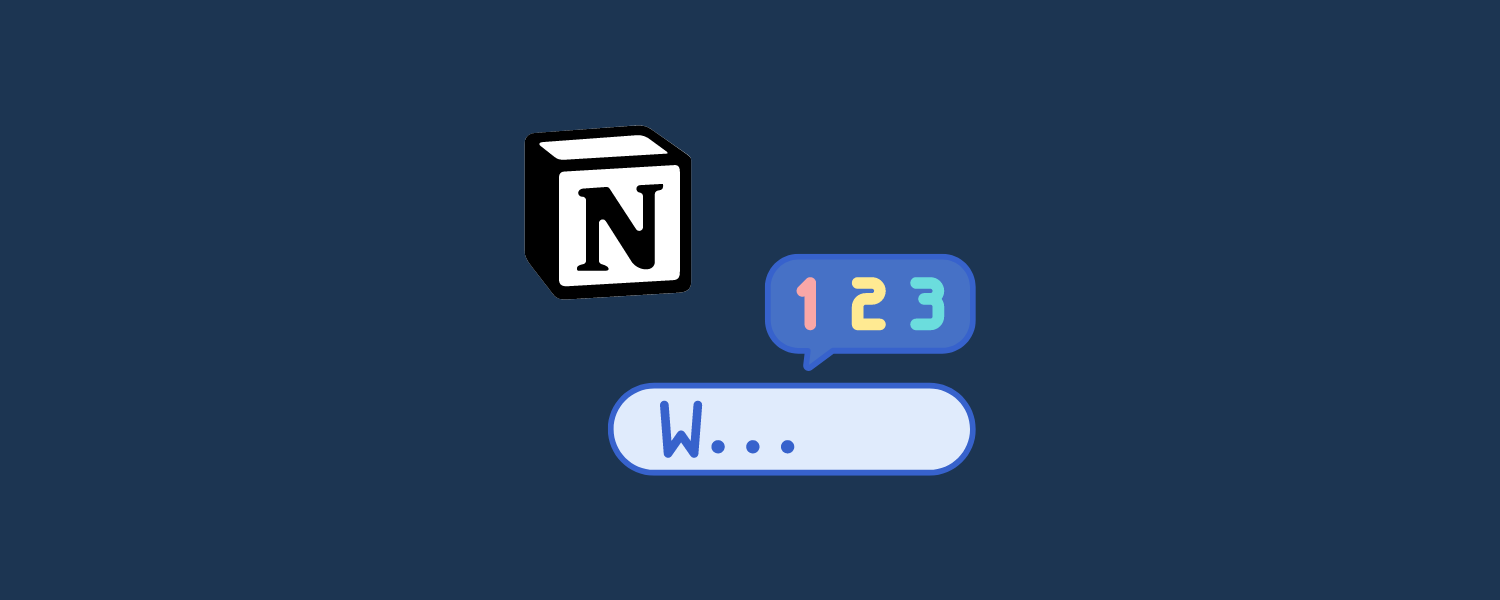If you’re using Notion for writing projects, keeping track of your word count is essential. Whether you’re working on a blog post, a short story, or a research paper, it’s really easy to monitor your progress. In this guide, we’ll walk you through three easy steps to find your word count in any Notion document.
Table of contents
1. Go to the Notion page you want to check the word count for
First, open the Notion page where you want to check the word count.
2. Look for the three dots
Look for the three dots (…) in the top-right corner of the page and click on it.
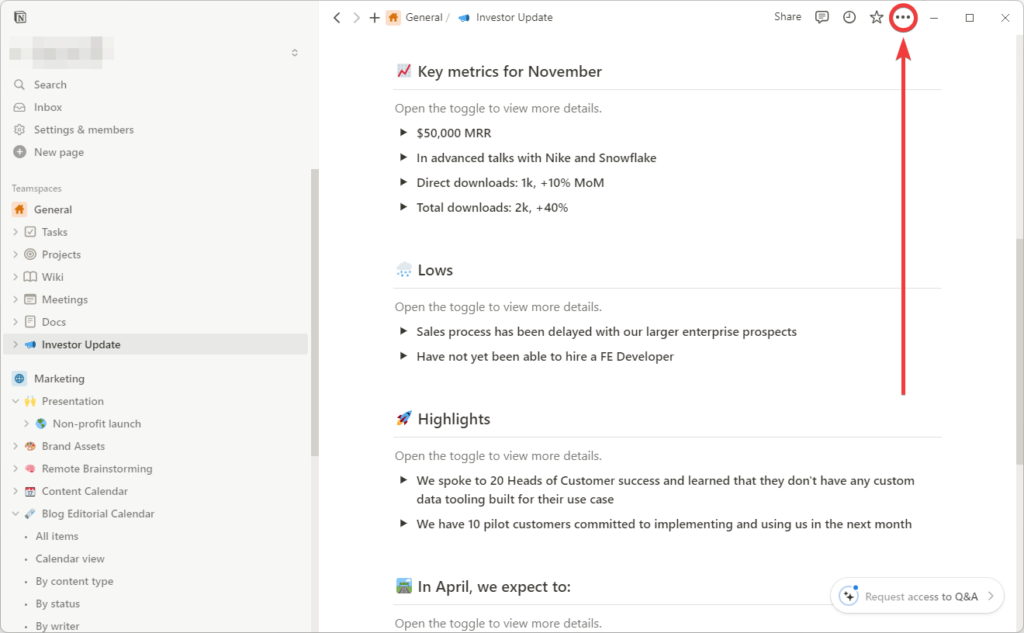
3. Scroll down to see the word count
A menu will drop down. Scroll down this menu until you reach the bottom. You’ll see the “Word count” option listed, along with the total number of words on your page.
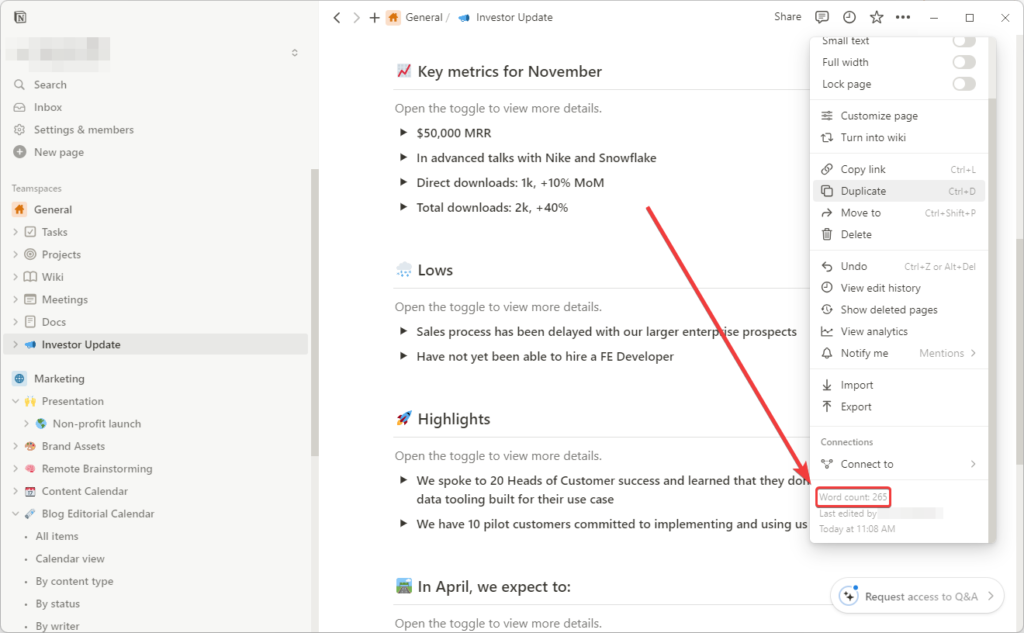
Conclusion
And that’s it! This is the easiest way to check the word count for a Notion page. If you are interested in syncing Notion with other popular tools such as a Google Calendar or Todoist and increasing your productivity, please don’t hesitate to try your first automation on 2sync.
FAQ
Unfortunately, there’s no built-in way to get a word count for highlighted portions of text in Notion. However, you could copy and paste the desired section into a basic text editor, word processor, or an online word counter to get a count.
Yes, you can do it by adding the following formula in a cell to track the word count of the content under a column (in this case, ‘Name’): if(length(prop(“Name”)) > 0, length(replaceAll(prop(“Name”), “[^ ]”, “”)) + 1, 0)
Yes, the word count includes words within collapsed toggles, databases, or any other content types that may be currently hidden on the page.
Sadly, no. Currently, you need to click the three dots in the corner and scroll down to view the word count.
There could be subtle differences due to how Notion and your word processor handle formatting, spaces, and special characters.