How can I reconnect Notion?
Reconnect if 2sync cannot read or write to your Notion database, you changed workspaces or permissions, or Notion shows an "integration not authorized" type message.
Here's how you do it:
- In Notion, click on your workspace name.
- Access Settings.
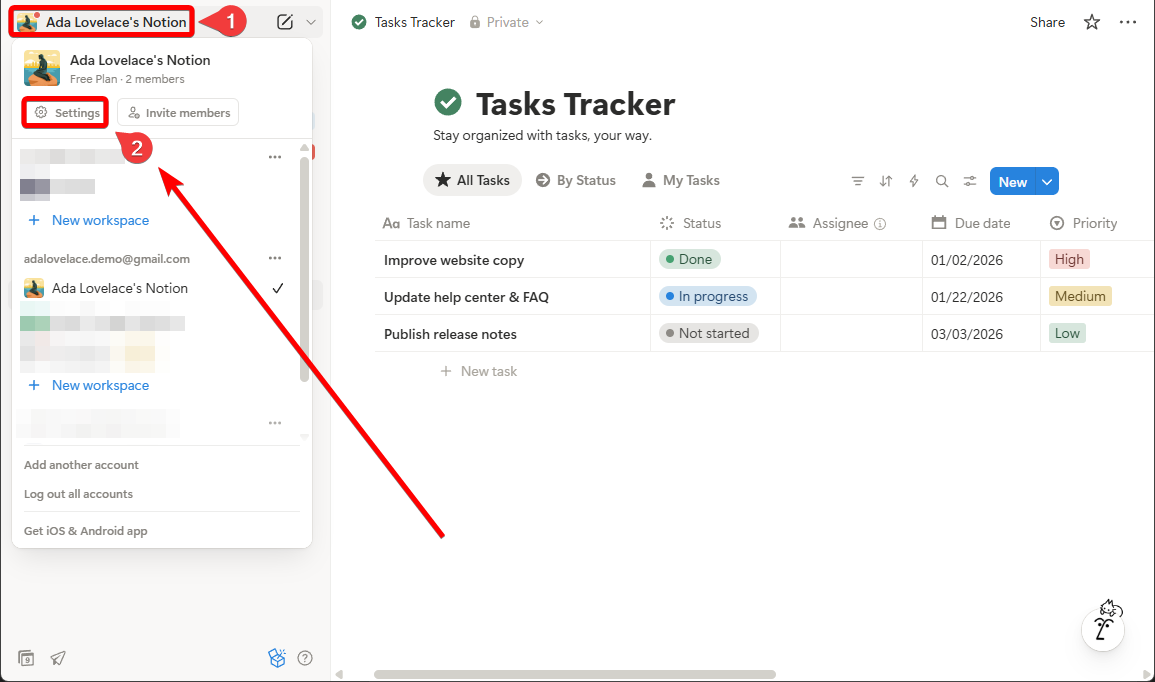
- Go to the Connections tab in the top left.
- Find 2sync, click the three-button menu (⋯) on the right, and choose Disconnect account.
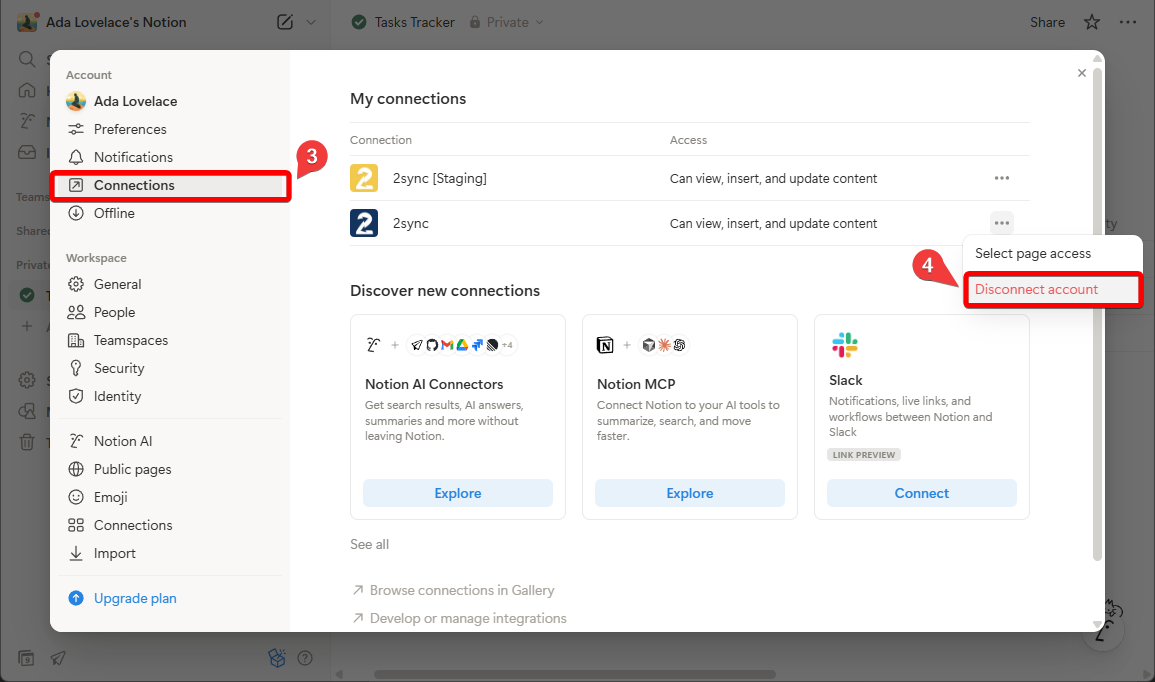
- Then, try reconnecting Notion. Go to the Automations page on 2sync and select your automation.
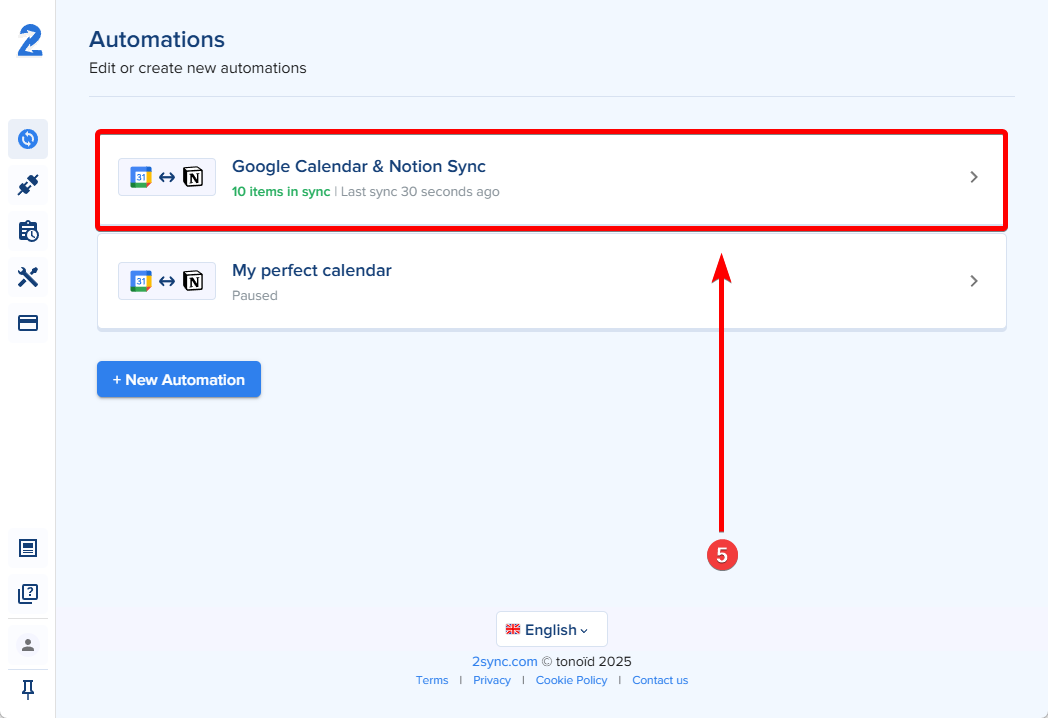
- Lastly, open the Notion Connection tab, click on Reconnect, and follow the instructions.
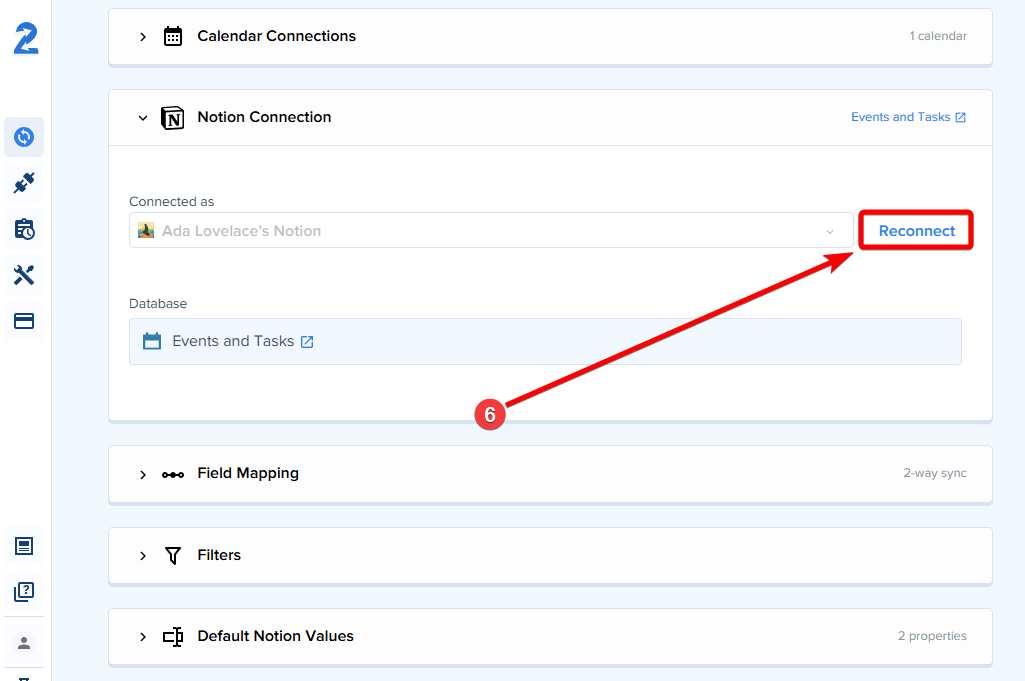
If the previous step doesn't work, set up the automation again.
ℹ️ Note: On Enterprise workspaces, owners can restrict who installs or manages connections. If you are blocked, contact a workspace owner.
Related Articles
Available automations

Google Calendar
2-way sync with Notion

Todoist
2-way sync with Notion

Google Tasks
2-way sync with Notion

Google Contacts New
2-way sync with Notion

Gmail New
Auto-save emails to Notion
Coming soon…

Outlook Calendar
2-way sync with Notion

Outlook Contacts
2-way sync with Notion

Outlook Mail
Auto-save emails to Notion

Microsoft To Do
2-way sync with Notion

Google Sheets
2-way sync with Notion


