Notion is a complete all-in-one productivity suite that can adapt to a wide range of projects, needs, and organizations. Its flexibility and ease of use go hand in hand with the possibility of adding widgets, enhancing your productivity and the project’s customization even more. In addition, their aesthetic appeal is something we can’t overlook! In this article, we’ll show you 15 of the best Notion widgets you can find in 2025 for free!
⚡ See your schedule inside Notion
Sync Google Calendar with Notion so your events appear and update automatically in your workspace.
Prefer tasks? Connect Todoist or Google Tasks instead.
The best Notion widgets at a glance
| Widget | Author | Category |
|---|---|---|
| Pomofocus | Pomofocus | Productivity timer |
| Aura Clock | Flocus by Gridfiti | Clock |
| Indify Weather | Indify | Weather |
| Spotify | Spotify | Music |
| Notion Quotes Widget | Indify | Quotes |
| Simple Count Down | Notion Widgets | Countdown timer |
| A Soft Murmur | A Soft Murmur | Ambient sounds |
| Scientific Calculator | Unknown | Calculator |
| Kairo Blocks | Kairo | Habit & goal tracking |
| Flix Flip Clock | Gridfiti | Clock |
| Simple Calendar | WidgetBox | Calendar |
| Notion2Charts | ChartBase | Charts |
| Animedoro | Flocus | Pomodoro timer with anime theme |
| Life Progress Bar | Indify | Life progress tracker |
| GIPHY | GIPHY | GIFs |
1. Pomofocus

This aesthetic widget is a simple yet effective Pomodoro timer to boost your productivity. The Pomodoro technique involves breaking work into intervals, traditionally 25 minutes in length, called “Pomodoros,” separated by short breaks of 5 minutes. This widget lets you set your timer with short or long breaks and will help you focus on your task at hand. You can also add tasks and access visual reports.
👉 Learn more: 7 Best Pomodoro Apps
2. Aura Clock

Aura Clock is a popular and beautiful clock you can embed on your Notion project. Its gradient blue, pink, and orange colors will fit in any place, from templates for students to professional project databases. Just copy and paste the link you can access through the title of the widget to embed it anywhere. You can also choose between the 12-hour and the 24-hour format.
3. Indify Weather

Indify offers some of the best aesthetic and useful widgets for Notion. Its weather widget is a minimalist and elegant option with real-time forecasts for your city. It can be customized to adjust the text and colors and also show the forecast for the full week ahead. You need to go to Indify and log in with an account to get it, although the process will take you less than a minute.
4. Spotify

Spotify offers an easy way to embed any playlist or radio of your liking. You can create a Spotify Notion widget by going to the app’s playlist or radio, clicking on the three dots icon (…) next to the favorite icon, and clicking on Share > Embed playlist (or content type). There, you will be able to change the widget’s color and size.
If you don’t want to customize the playlist, you can copy and paste its URL to Notion, which will give you the option to embed it directly. Easy!
5. Notion Quotes Widget

Notion Quotes Widget is a minimalist and easy-to-install widget that will display a different quote every time you open Notion. To install it, simply choose your theme, font size, and quote type, and click the Copy Link button. Then, embed it in your Notion page.
6. Simple Count Down

Are you looking for a countdown? This simple widget lets you set the title, theme, timezone, date, colors, styles, backgrounds, and more so you don’t miss that special date. You must log in to save the widget and use it on a Notion page.
7. A Soft Murmur

A Soft Murmur is a practical site where you can create your own ambient sounds by adding the elements you wish. For instance, you can hear rainy ambient sounds mixed with typical sounds inside a coffee shop or just white noise combined with fire. It also lets you save the mixes you create and generate random ones. To embed the site, just copy and paste the URL into a Notion page and voilà!
8. Scientific Calculator

This scientific calculator has everything you need to perform mathematical operations or just simple calculations on your Notion page. The widget is easy to install: just copy and paste the URL into your Notion page.
9. Kairo blocks

Kairo blocks are customizable widgets designed to track time, habits, and goals within Notion. They offer detailed time-tracking reports, customizable habit tracking with reminders, and goal-setting features that break down goals into actionable steps. The user-friendly interface ensures a pleasant experience. It’s free, although the data is stored in the browser unless you get a subscription.
10. Flix Flip Clock

The Flix Flip Clock Notion Widget from Gridfiti features a live clock with a stylish flip animation, compatible with all time zones, and can be adjusted for different block sizes. It offers a quick 30-second installation process and works seamlessly on any Notion page.
11. Simple Calendar

Simple Calendar is an aesthetically pleasing calendar that you can install for free on any Notion page. You just need to log in to WidgetBox using the link provided and find the widget. Then, you will be able to set the colors of the background, text, header, and borders, along with the border width. Lastly, copy and paste the link to embed it on Notion, and you’re done!
👉 Learn more: 8 Best Calendar Apps
12. Notion2Charts
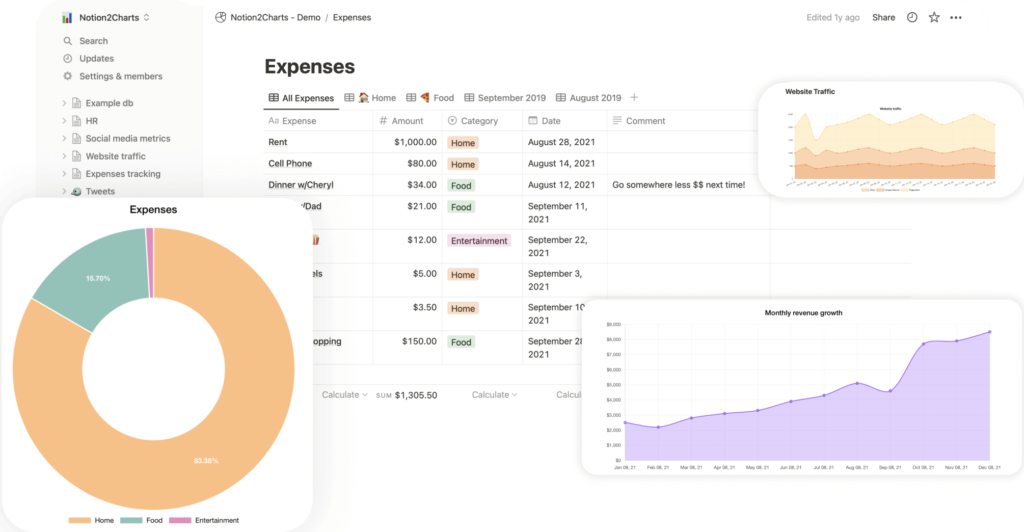
ChartBase is a no-code tool that quickly transforms Notion databases into live-updating charts. You can connect your Notion account, choose a database, and create customizable charts with various types, branding, and labels. Charts can be shared, exported, or embedded directly into Notion pages or websites. ChartBase emphasizes data security and offers features like sorting, filtering, responsive design, and dark mode.
13. Animedoro

Animedoro is a Pomodoro timer with anime aesthetics. You can choose between two work and study sessions of 50 and 25 minutes each, but each can be customized to your liking. In addition, you can also change the background to show different anime-related settings and play the related Spotify playlist to accompany you.
14. Life Progress Bar

Indify also offers an interesting Notion widget called Life Progress Bar, which basically shows how much of your day, week, quarter, month, year, and life you have spent (based on your self-perception of your life expectations). Just log in to Indify and customize the widget to your liking. May this serve to motivate you even more!
15. GIPHY

The popular GIF platform, GIPHY, can easily embed GIFs within your Notion workspace. You just need to find the GIF you love on the site and then copy and paste the URL. Select the option to embed the GIF once the URL is pasted, and the GIF will appear. Simple as that!
How to add a widget on Notion
Adding widgets to Notion is a straightforward process, but it can vary depending on the Notion widget you want to add. Here are some options:
Option 1: Copy and paste the URL
Notion will allow you to embed some widgets by copying and pasting the URL directly within your Notion workspace.
- Open the Notion page where you want to add your new Notion widget.
- Copy the widget’s URL online. For example: https://pomofocus.io/
- Paste the URL to the Notion page.
- Select Embed in the drop-down menu that will appear.

Option 2: Use the embed option
You can also use the embed option to add a Notion widget.
- Find a widget you like and copy its URL.
- Go to the Notion page where you want to add the widget.
- Type /embed in a new block, or click the “+” button and select Embed.
- Paste the copied URL and select Embed link.

Option 3: Create and embed unique links
- Use widget providers like Indify or Widgetbox to customize the widget (e.g., adjust colors and styles).
- After customization, copy the unique embed URL provided.
- Follow the same steps as simple embeds. Type /embed, paste the URL, and embed it in your Notion page.
Option 4: Embed HTML Code
Some widgets might provide HTML code instead of a simple URL. This is how you can add them:
- Generate the HTML code provided by the widget.
- Use services like htmlsave.com to convert the HTML code into an embeddable link.
- In Notion, type /embed, paste the generated link, and embed it as you would with a simple URL.
Option 5: Use built-in Notion widgets
Notion also offers built-in widgets that can be added directly:
- Click the “+” button on a Notion page and select from the available widgets such as calendars, to-do lists, or tables.
👉 Learn more: Notion Covers: Best Sites, Tools & Tips
Conclusion
Notion’s versatility and user-friendly interface make it a powerhouse for organizing and managing projects. With the addition of widgets, you can further enhance your productivity with extra tools and customize workspaces to your liking. From Pomodoro timers and weather widgets to embedded Spotify playlists and scientific calculators, these 15 widgets are some of the best you can find in 2025.
For those looking to streamline their workflow further, consider using 2sync, a real-time synchronization service. 2sync offers full two-way sync between Notion and popular tools like Google Calendar, Google Tasks, and Todoist. This integration ensures that all your tasks, events, and to-dos are centralized, reducing the need to switch between apps.
⚡ Make widgets useful, not just pretty
Bring real data into Notion. Sync Google Calendar so events appear in your workspace and update automatically without copy paste.
Prefer tasks? Connect Todoist or Google Tasks to Notion.



