Both calendars are free, fast, and dependable, but they shine in different ways. Google Calendar works everywhere and integrates with tons of tools. Apple Calendar feels native, private, and effortless on Apple devices. Below you’ll find concise, scannable sections to choose the best calendar for you in minutes and without losing depth.
💡 If you use both calendars, here’s how to sync Google Calendar with Apple Calendar on iPhone and Mac so events stay connected.
⚡ See your meetings where you plan your day
Sync Google Calendar with your Notion workspace so notes, tasks, and events stay aligned automatically.
Prefer tasks? Sync with Todoist or Google Tasks.
Table of contents
- Overview
- Reasons to choose Google Calendar
- Reasons to choose Apple Calendar
- Google Calendar vs. Apple Calendar: What are the differences?
- Conclusion
Google Calendar vs. Apple Calendar at a glance
| Feature | Google Calendar | Apple Calendar |
|---|---|---|
| Availability | Web, Android, iOS (official apps) | iOS, iPadOS, macOS; iCloud web |
| Feature set | Availability sharing, event colors, file attachments, Tasks, auto-events from Gmail, world clock, meeting notes, appointment scheduling | Travel time, Siri, “Found in Apps” events, invitation replies with message, file attachments |
| Ease of use | Intuitive, more controls visible | Minimal and native on Apple devices |
| Interface | Clean; Day/3-Day/Week/Month/Year/Schedule views | Sleek; Day/Week/Month/Year |
| Customization | Strong: per-event colors, defaults, multi-time-zones | Simple: calendar-level colors, alert presets, time-to-leave |
| Sharing | Granular roles; great for teams; public/embeddable calendars | Great within iCloud; public links are read-only |
| Integrations | Google Workspace + broad third-party support | Deep Apple app synergy; fewer direct add-ons |
| Security/Privacy | 2FA/Passkeys; enterprise options | 2FA/Passkeys; strong privacy stance |
| Price | Free (Workspace adds pro features) | Free with Apple ID/iCloud |
Reasons to choose Google Calendar
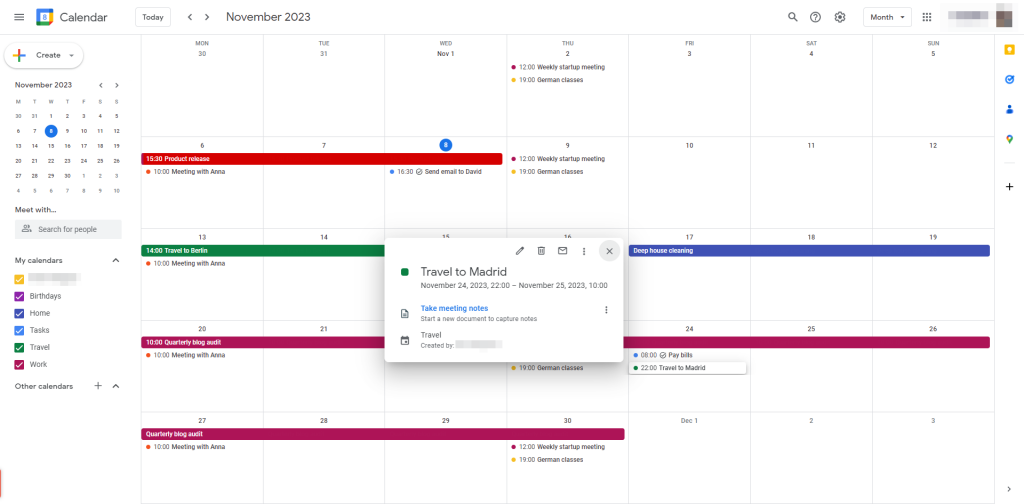
Go with Google Calendar if you want flexibility and reach. It works on nearly every device and browser. Power users and mixed-device households will appreciate the controls.
- Better customization: Multiple calendars, per-event colors, custom default durations, “speedy meetings.”
- Smart event creation: Auto-add from Gmail; rich locations, attachments, and suggestions.
- Available everywhere: Seamless on Android, iOS, and the web; easy account switching.
- Business-ready: Native meet links (Google Meet), Zoom support, and robust invite options.
- Advanced types: Appointment scheduling pages, Out of Office, and Focus time blocks.
Reasons to choose Apple Calendar
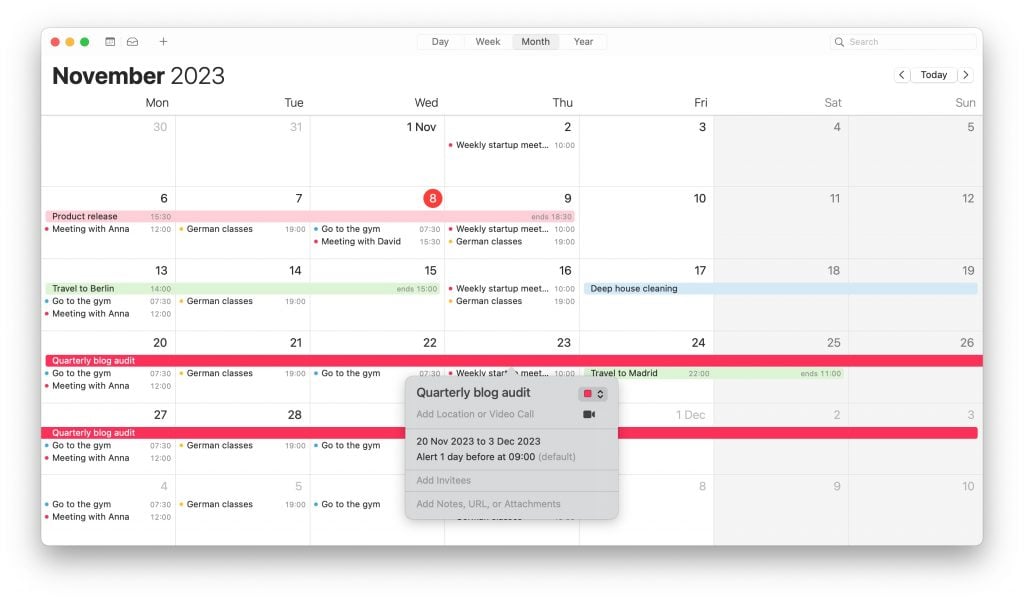
Choose Apple Calendar if you’re all-in on Apple. It’s fast, beautiful, and consistent across iPhone, iPad, Mac, and Apple Watch. Setup is minimal: sign in to iCloud and you’re done.
- Native experience: Best gestures, widgets, and shortcuts on Apple devices.
- Siri + suggestions: Add events by voice; “Found in Apps” turns detected dates into events.
- Travel time: Time-to-leave alerts from Apple Maps help you arrive on time.
- Tasks in view: Due-date items from Reminders appear in Calendar for one-screen planning.
- Privacy-first: iCloud sync with Apple’s strict data protections.
Google Calendar vs. Apple Calendar: What are the differences?
We compared both apps across five areas you’ll notice every day.
Availability and platforms
- Google Calendar: Web app plus official Android and iOS apps. Add your Google account to other calendar clients via CalDAV and keep syncing. If you switch phones or laptops, nothing changes.
- Apple Calendar: Pre-installed on iOS, iPadOS, macOS, and watchOS. You can view it on the web (iCloud.com) or via third-party Android apps, but the experience is basic. Best for all-Apple households.
Ease of use
- Apple Calendar: Simple, calm UI that stays out of the way. Creating and editing events is quick, with clean forms and sensible defaults. Great if you dislike busy interfaces.
- Google Calendar: Slightly denser, but everything you need is visible—meet links, guest permissions, conferencing, and more. Mobile adds handy views like Schedule and 3-day. Ideal if you want control at your fingertips.
Customization and event options
- Google Calendar is highly tunable: per-event colors, multiple reminders, multi-time-zone display, and custom views. Focus and Out-of-Office protect deep-work time by auto-declining invites. Appointment pages let others book you in defined slots.
- Apple Calendar keeps options tidy: color at the calendar level, alert presets, attachments, recurring rules, and excellent time-to-leave. Reminders integration shows due-date tasks right on your calendar. The result is a simple setup with fewer knobs to turn.
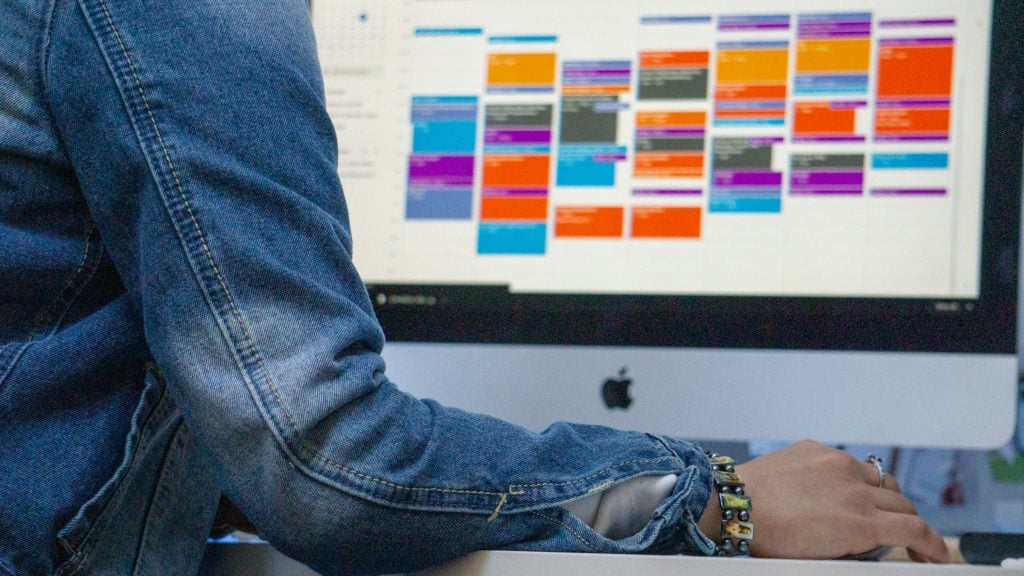
Sharing and collaboration
- Google Calendar: Built for teams. Share entire calendars with fine-grained roles (free/busy, see details, edit). Publish public calendars and embed schedules on websites. Invites work smoothly with Google, Apple, Outlook, and more.
- Apple Calendar: Great for families and Apple-only teams. Share iCloud calendars with view or edit access. Public ICS links are read-only for non-Apple users, so true cross-platform collaboration is limited without third-party sync.
Integrations
- Google Calendar: Deep ties with Gmail, Meet, Drive, Tasks, and Keep. Plays nicely with Slack, Zoom, Trello, Asana, Notion, and more via native add-ons or automation tools. It can act as the scheduling hub for your entire stack.
- Apple Calendar: Tight synergy with Mail, Messages, Maps, Contacts, and Reminders. FaceTime and third-party meeting links open from events in one tap. Fewer “integrations,” but any app that can write to Apple Calendar can extend it.
💡 Learn more:
- 8 Best Calendar Apps
- 8 Best Calendar Apps for Android
- 7 Best Calendar Apps for Mac
- How to Cancel a Google Calendar Event
- How to Sync Notion with Google Calendar
Conclusion
👉 Pick Google Calendar if you want maximum compatibility, rich customization, and team-ready sharing. It’s the stronger hub when you use many tools and platforms. Power users will feel at home.
👉 Pick Apple Calendar if you live on Apple devices and prefer a calm, native experience. It’s private, elegant, and effortless. Families and Apple-only teams get the smoothest ride.
Prefer Google Calendar? Pair it with Notion via 2sync to keep events, pages, and tasks in perfect lockstep—two-way sync, property mapping (dates, attendees, statuses), and precise filters so only the right items flow each way. Plan work in Notion, schedule it in Google Calendar, and let updates sync automatically.



