Notion and Todoist are two of the most popular productivity apps for organizing tasks and projects, both for personal use and team collaboration. They offer distinct approaches to task management: Notion provides a highly customizable all-in-one workspace, while Todoist focuses on streamlined to-do list management.
In this updated comparison, we’ll explore Notion vs. Todoist in depth, covering features, user experience, customization, pricing, and more, to help you identify which tool better suits your needs. Our goal is to give you the most comprehensive guide and also show how you can use both together for maximum productivity with the right integration tools.
⚡ Did you know you can use both in perfect sync?
Table of contents
Notion vs. Todoist at a glance
| Feature | Notion | Todoist |
|---|---|---|
| Ease of use | Powerful but can be complex | Simple, intuitive |
| Learning curve | Steeper – many features to master | Shallower – easy to get started |
| Task management | Flexible; supports various workflows | Streamlined; focused on task completion |
| Organization & structure | Databases, pages, nested hierarchies | Projects (lists/boards), sections, labels, filters |
| Customization | Extremely high; highly adaptable | Moderate; focused on tasks and lists |
| Templates | Extensive gallery; diverse categories | Task-oriented templates for common workflows |
| Collaboration | Real-time editing; shared workspaces | Task assignment; comments; project sharing |
| AI | Notion AI (incl. Agents): content, summaries, multi-step actions | Todoist Assist: task ideas, breakdowns, prioritization |
| Search & filtering | Powerful search; database filters & queries | Quick Find; advanced filters (AI filter helper) |
| Mobile apps | Available; nearly full-featured | Available; optimized for quick task entry |
| Offline access | Full offline (recently released) | Full offline; auto-sync when online |
| Platforms | Web, Windows, macOS, iOS, Android | Web, Windows, macOS, iOS, Android, Linux, Apple Watch, Wear OS |
| Pricing & plans | Free | Plus $12/mo | Business $24/mo | Enterprise | Free | Pro $5/mo | Business $8/mo |
❗ Disclaimer: By clicking on the affiliate links in this article, you support our work, as we may earn a small commission at no extra cost to you.
Why choose Notion?
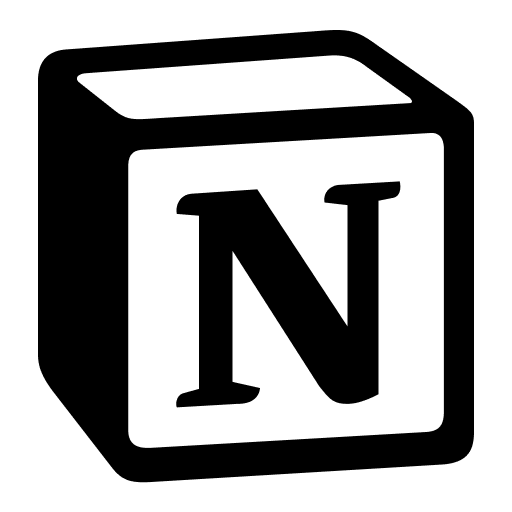
- Superior note-taking and documentation functionality.
- Highly customizable features and layouts.
- Multiple data views (lists, tables, calendars, Kanban boards, timelines).
- Comprehensive toolkit for project management, wikis, and more.
- Huge variety of templates available.
- Powerful Notion AI capabilities for content and insights.
- Works and syncs across all major platforms.
- Generous free version with many core features.
Why choose Todoist?

- Optimized for focused task tracking and to-do lists.
- Natural language input for quick task scheduling (“every Monday at 8 am”).
- Clean, simple, user-friendly interface.
- Very low learning curve.
- Easy task sharing and collaboration features.
- Lots of integrations with calendars, email, and more.
- Low cost for premium features compared to many competitors.
What is Notion?

Notion is an all-in-one workspace that blends note-taking, project management, and database capabilities into a single, highly customizable platform.
Launched in 2016, Notion empowers individuals and teams to organize their work, ideas, and information in a way that suits their unique needs.
From simple to-do lists and meeting notes to complex project roadmaps and wikis, Notion’s flexible building blocks allow you to create systems for virtually any task.
Its strength lies in its adaptability, allowing users to tailor their workspace with various views, templates, and integrations.
While its extensive feature set can present a learning curve, the payoff is a powerful tool capable of streamlining workflows and enhancing productivity.
Is it worth it? Totally. That’s why we created 2sync to be able to sync Notion easily in a complete 2-way system with other apps, including Todoist!
What is Todoist?
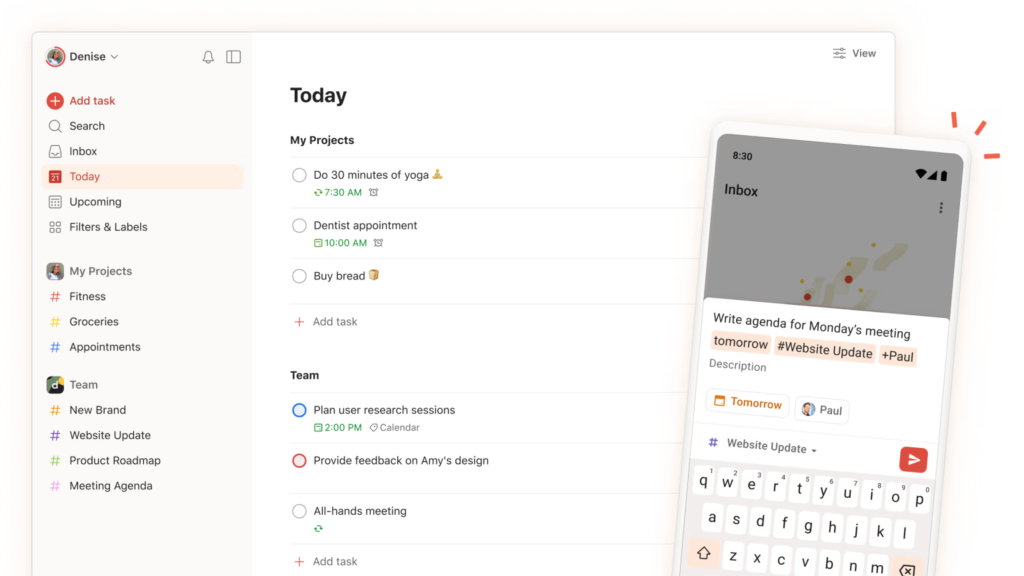
Todoist is a focused and intuitive task management app designed to help individuals and teams stay organized and productive.
Its clean interface and user-friendly design make it easy to capture tasks quickly, set deadlines, and track progress.
Todoist has been around since 2007, giving it over a decade of refinement. It simplifies task management with features like recurring tasks, natural language input for due dates, priority levels, and collaborative project sharing.
While it may not offer the same level of customization as some other platforms like Notion, its simplicity and reliability make it an excellent choice for those seeking a straightforward and efficient way to manage their to-dos.
Notion vs. Todoist: In-depth comparison
Below is a complete, side-by-side look at Notion vs. Todoist across usability, task features, customization, collaboration, AI, search, mobile/offline, and pricing, with notes on when it’s smartest to use both.
Ease of use
Notion, while incredibly powerful and flexible, presents a steeper learning curve than Todoist.
Its interface, packed with features and customization options, can feel overwhelming at first glance. Creating pages, setting up databases, and understanding how blocks work requires some time and patience.
The app’s open-ended nature means you have to design your own system (or use templates) for managing tasks and information.
On the bright side, Notion’s clean, minimalist design and drag-and-drop page organization make it enjoyable to use once you grasp the fundamentals.
After the initial learning phase, Notion becomes a playground for productivity, allowing you to tailor your workspace exactly to your workflow.
Todoist, in contrast, embraces simplicity.
Its interface is uncluttered and intuitive from the moment you open the app.
Adding a task is as easy as typing a sentence (e.g., “Buy groceries tomorrow at 5 pm”), thanks to natural language parsing.
Organizing tasks into projects or adding labels and priorities is straightforward with clear menu options. There’s essentially no setup required to be productive: you can start entering tasks immediately.
While Todoist doesn’t allow deep customization of the interface, many users appreciate that it just works out of the box.
Tasks and subtasks
Both platforms allow you to create tasks and break them down into smaller subtasks, providing a clear hierarchy for managing complex projects.
In Notion, a “task” can be as simple as a checkbox on a page or as structured as a row in a tasks database with numerous properties (due date, assignee, status, tags, etc.).
You can freely add subtasks in Notion by creating a list or a sub-page inside a task item, and you can customize what information each task contains.
Notion also supports task dependencies. For example, in a Project Tasks database, you can have a “Depends on” relation linking one task to another. This allows you to indicate which tasks must be completed before others can start.
Such dependency relationships are valuable for project planning and can even be visualized in timeline views.
👉 Learn more: How to Create Sub-tasks in Notion (3 Easy Steps)
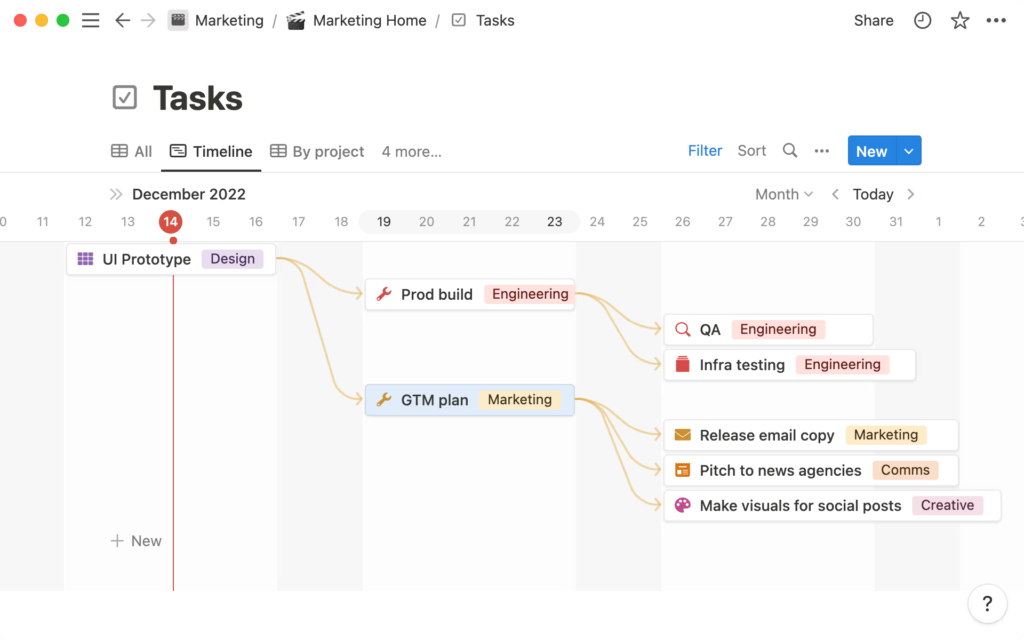
Todoist also supports subtasks, but maintains a more streamlined approach focused on clarity and simplicity.
In Todoist, any task can have subtasks; you simply indent tasks under a parent task to create a hierarchy.
You can have multiple levels of subtasks (subtasks of subtasks), giving a nested structure similar to an outline. By default, a new subtask inherits the parent task’s project and due date, though you can change these if needed.
Checking off all subtasks will automatically mark the parent as complete.
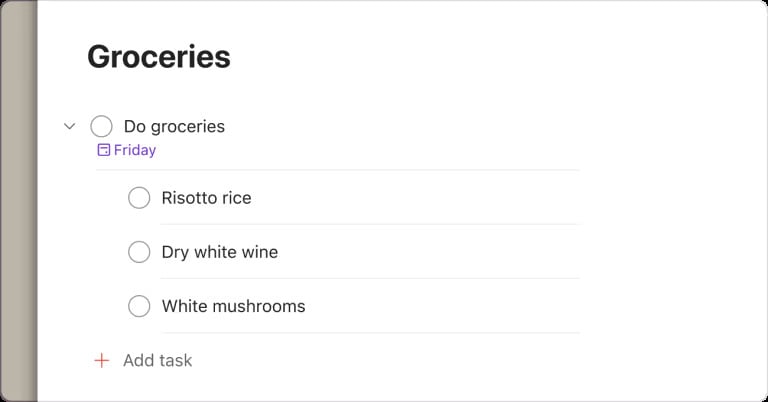
Recurring tasks
Recurring or repeating tasks are essential for managing routines, and both apps support them, albeit in different ways:
Notion doesn’t have a built-in natural language parser for recurrences. Instead, the typical approach involves creating a template for the recurring task and then automating the creation of new instances of that template using either Notion’s built-in repeat function within a database.
For more complex scenarios, it can rely on third-party integrations or the Notion API. This allows for more customization, although it sacrifices ease of use.
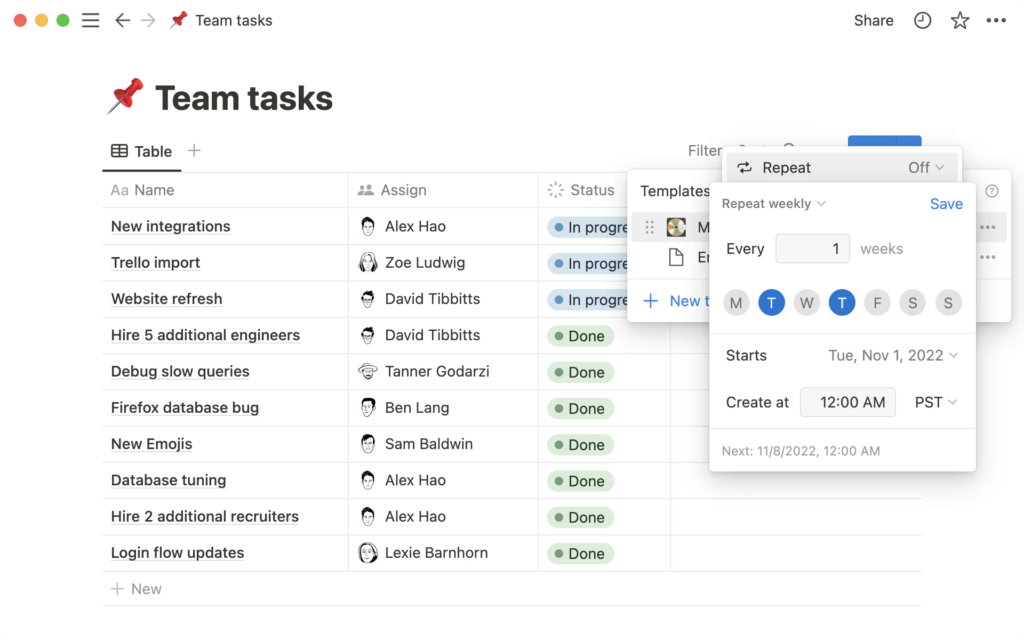
Todoist offers a more user-friendly approach, allowing you to set recurring tasks using natural language, allowing you to define recurrences using phrases like “every Monday at 8 pm,” “every other Wednesday,” or “daily starting tomorrow.”
This makes setting up recurring tasks quicker and more intuitive. Todoist also offers more granular control, allowing you to specify complex recurrences, such as “every weekday except Wednesday.”
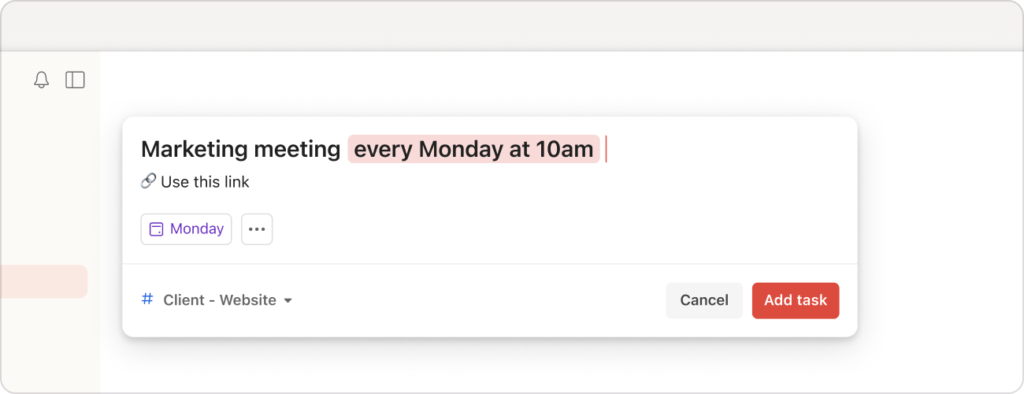
Make Notion planning + Todoist doing work together
Set it up once. Tasks stay in sync both ways—no double entry.
Customization
Notion’s customization options are virtually endless.
Notion is often praised as a LEGO kit for productivity: you can build your workspace any way you like. You’re free to design pages with whatever layout, formatting, and content blocks you want.
You can create databases to track tasks, notes, projects, or any other data, and then add custom properties to those databases (text, dates, assignees, formulas, relations between databases, etc.).
You can then visualize the same data in multiple ways, e.g., see your tasks in a table, a Kanban board, a calendar, or a gallery view, by just switching the view type.
Notion also allows embedding content from other services (Google Maps, videos, code snippets, and more), so your pages can be rich dashboards.
Some highlights of Notion’s customization capabilities include:
- Custom database properties: Define any fields you need (status, priority, effort estimate, etc.).
- Multiple views: For any database, create views like Board (Kanban), Calendar, Timeline, List, Gallery, or Table, each with its own filters/sorts.
- Formulas & rollups: Notion’s formula property allows spreadsheet-like formulas inside a database, enabling calculations and dynamic content. Rollup properties can pull in and aggregate data through relations.
- Linked databases: You can mirror a database on another page (with filtered subsets if needed) to display relevant data in different contexts.
- Themes and design: Notion supports light/dark themes and custom icons/covers on pages. While you can’t fully change the app’s overall look and feel, you can definitely make your workspace aesthetically pleasing with images, dividers, callout blocks, etc.
- Integrations and API: You can extend Notion with third-party tools to automate things not natively possible.
Todoist, by design, offers less customization, and for many users, that’s a good thing.
Todoist focuses on providing a consistent, clean interface for task management, rather than letting users redesign it. You won’t be rearranging the layout or adding new fields to Todoist tasks; every task has the same basic properties (due date, priority, labels, comments, etc.).
However, Todoist does let you configure certain aspects:
- Theme colors to personalize the look a bit, including a dark mode and a few color themes.
- You can reorder your projects and nest projects within project groups, and similarly nest labels under categories.
- Custom labels and filters: Labels in Todoist are like tags you can assign to tasks (e.g., “#urgent” or “#errand”), and filters let you save custom views (for example, a filter to show “@urgent & today” tasks).
- Priorities: Todoist gives you four priority levels (P1–P4) that you can color-code and use to sort tasks. You can customize what those mean for yourself.
- Notifications: You have control over which in-app or push notifications you receive for things like task reminders, comments, or assignments.
- If you’re on the Pro or Business plan, you can also use Todoist Boards (a Kanban-style view for projects) and Calendar view.
Templates
Notion provides an extensive template gallery with thousands of options categorized by use case, including work, school, personal, projects, wikis, and docs.
These templates range from simple meeting agendas and to-do lists to complex project management systems and content calendars.
Notion also allows you to create custom templates, giving you complete control over your workspace organization. Its flexibility extends to its views: you can choose from tables, calendars, lists, Kanban boards, timelines, and galleries to visualize your information in various ways.
Todoist’s templates are more focused on guiding users through specific tasks or workflows.
They cover areas like yearly goals, marketing and sales, creativity, personal productivity, support, design, product management, development, education, and general work.
However, the number of templates is smaller compared to Notion’s universe, and because Todoist is less customizable, the templates are basically well-thought-out task lists rather than complex dashboards.
Collaboration
Notion provides a comprehensive suite of collaboration tools, making it ideal for teams working on complex projects. Its features include:
- Shared workspaces: Create dedicated workspaces for your team with granular permission controls.
- Real-time collaboration: Edit pages and databases simultaneously with your team members, seeing changes instantly.
- Unlimited file uploads: Store and share any type of file within your workspace.
- Rich text editing: Collaborate on documents with advanced formatting options and embedded content.
- Block-building system: Work together to build pages with diverse content blocks, fostering creativity and flexibility.
- Comments and mentions: Communicate within pages and tasks using comments and @mentions to notify specific team members.
- Reminders and notifications: Keep everyone on track with reminders and notifications for tasks and deadlines.
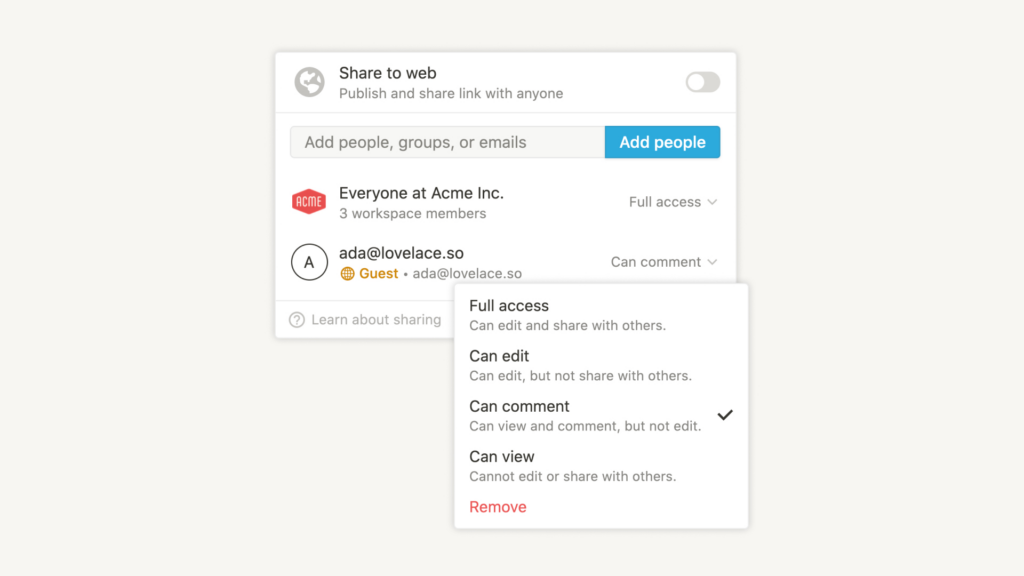
Todoist, while supporting collaboration, offers a more streamlined approach centered around task management. Its collaboration features include:
- Task assignment: Assign tasks to specific team members within shared projects.
- Comments: Discuss tasks and provide feedback using comments.
- Project sharing: Share projects with collaborators and control their access levels.
- Real-time updates: See updates to tasks and projects as they happen.

Undo and version history
Mistakes happen. Maybe you deleted a task or changed something unintentionally. Both Notion and Todoist have “safety nets” to undo errors, but they approach this differently:
- Instant undo.
- A press of Ctrl/⌘ + Z (or a shake/three‑finger tap on mobile) in Notion walks back every single action in the current session.
- Todoist flashes a small Undo banner after you complete or reschedule something; you have only a few seconds—or one tap of Z—before that window closes.
- Deeper history.
- Notion snapshots the whole page roughly every ten minutes and keeps those versions 7 days (Free), 30 days (Plus), 90 days (Business) or unlimited (Enterprise); deleted pages sit in Trash for 30 days before disappearing.
- Todoist records every event in an Activity Log—seven‑day access on Free, unlimited on paid plans Todoist—and adds daily project backups on Pro/Business, storing the latest 21 copies automatically.
🧠 If you’d like a step‑by‑step walk‑through of every Notion safety feature, check our guide on how to undo in Notion.
AI features
Both Notion and Todoist have embraced AI in their own ways to help users work smarter, though the scope and approach of their AI features differ:
Notion AI: Notion introduced its AI assistant in 2023, and by late 2025, it has evolved significantly. Notion AI functions as a versatile writing and productivity assistant directly inside Notion. You can open Notion’s AI on any page to help you with things like:
- Generating content: Ask Notion AI to draft a blog post outline, write a paragraph based on some bullet points, or even create a first draft of an article. It can also continue writing from where you left off.
- Summarizing: If you have a long document or a meeting note page, you can prompt the AI to summarize the key points. This is great for getting quick takeaways.
- Changing tone or fixing writing: You can ask Notion’s AI to make text more professional, or more casual, or to correct grammar. Essentially, it can serve as a copy editor for your writing.
- Idea generation & brainstorming: Need ideas for a project name or topics for content? You can have a conversation with Notion AI to spitball ideas.
- To-do generation: Give it a task like “Plan a trip,” and it will break down a to-do list for you automatically.
- Translation and code snippets: Notion AI can translate text between languages or even generate code in various programming languages if you ask, making it somewhat like an integrated ChatGPT inside Notion.
In September 2025, Notion announced Notion 3.0: Agents, which supercharged its AI capabilities.
Now, Notion AI can act as an “Agent” that takes actions on your behalf inside Notion. For example, you could instruct the Notion AI Agent to, say, build a project plan with tasks and assign deadlines, and it will actually create pages and database entries for you (following your instructions) across your workspace.

In 2023-2024, Doist (the company behind Todoist) introduced AI features into Todoist, known now as Todoist Assist.
This AI is more focused and narrow in scope compared to Notion’s. It’s designed to make managing tasks easier. Key capabilities include:
- Task brainstorming: You can select a project and use the AI to suggest tasks that you might have forgotten. For example, in a project “Vacation Planning,” Todoist’s AI might suggest “Book flights” or “Pack luggage” if those aren’t already tasks.
- Breaking down tasks: If you have a big task like “Launch new website,” Todoist’s AI can suggest subtasks to break it into (e.g., “Finalize design, Set up hosting, QA testing”). This helps when you’re not sure where to start with a large project.
- Automated prioritization and scheduling: The AI can look at your task list and deadlines to suggest which tasks to tackle first or even automatically schedule tasks for you. For instance, it might notice you have five tasks due tomorrow and suggest moving some to later dates based on priority.
- Natural language filter creation: Todoist has an “AI Filter Assist” that lets you type a description like “tasks due next week assigned to John” and it will build the corresponding filter query for you (instead of you memorizing the filter syntax).
- Contextual tips: The AI might give you tips on making a task more actionable if your task name is vague. For example, a task “Prepare presentation” could prompt a tip like “Do you need to create slides or practice speaking? Consider adding subtasks.”
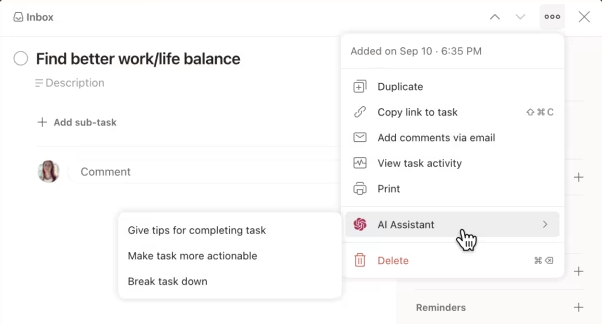
Search and filtering
Notion provides robust search functionality that allows you to search across your entire workspace, including pages, databases, and even the text within images.
You can use keywords, filters, and operators to refine your search and quickly locate specific information.
Notion’s database views also offer powerful filtering options, allowing you to create custom views based on various criteria, such as due dates, tags, or assigned team members.
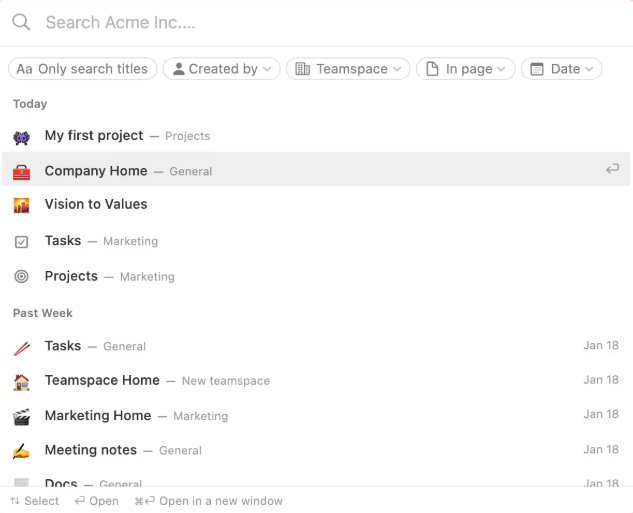
Todoist also offers advanced search and filtering capabilities.
Its search function allows you to search across all your projects and tasks, using keywords, labels, and filters to narrow down your results.
Todoist also provides a feature called “Quick Find” that lets you instantly search for tasks, projects, labels, or filters by typing a few keystrokes.
In addition, Todoist’s filter system allows you to create complex queries using various criteria, including due dates, priority levels, and assigned collaborators. You can save these filters for quick access, making it easy to find the tasks that require your attention.
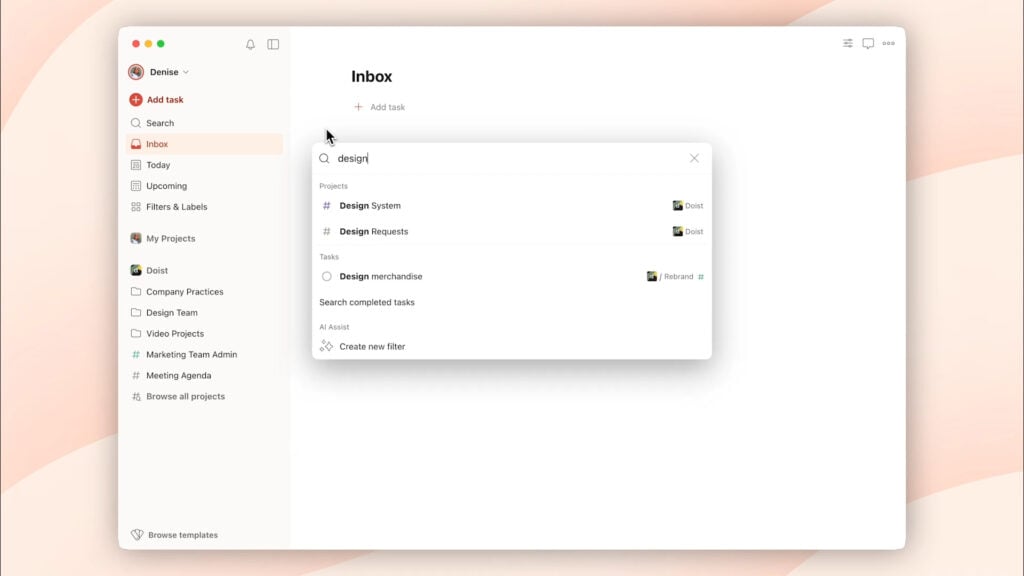
Mobile apps
Notion’s mobile app provides a full-featured experience, mirroring most of the functionality available on the desktop version.
You can create and edit pages, access databases, manage tasks, and collaborate with your team, all from your mobile device.
The app’s interface is well-designed, adapting the workspace to the smaller screen while maintaining Notion’s core functionalities.
However, some users may find the app slightly less intuitive than the desktop version due to the complexity of Notion’s features.
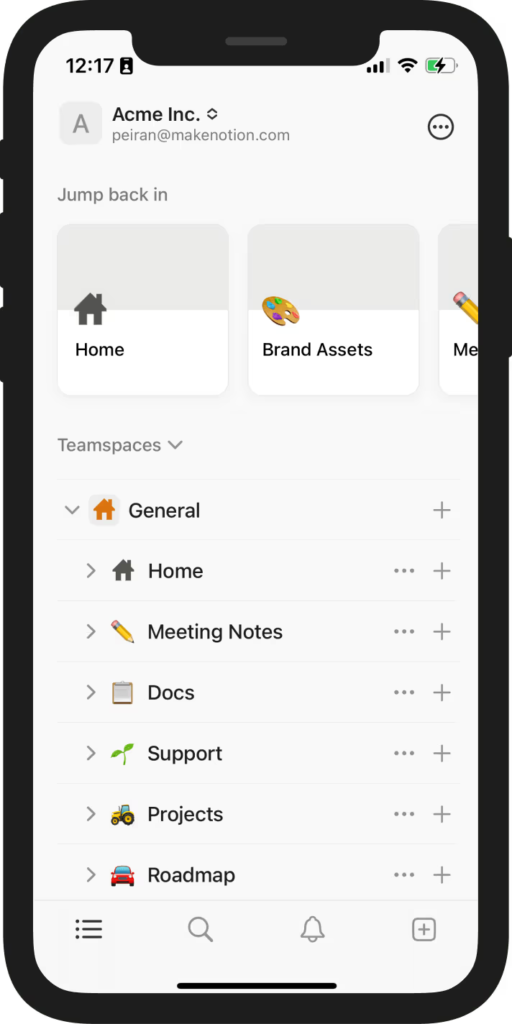
In contrast, Todoist’s mobile app is specifically designed for managing tasks on the go.
It offers a streamlined and intuitive interface, making it easy to add tasks, set reminders, and track your progress.
The app’s focus on simplicity and efficiency makes it ideal for quickly capturing tasks and staying organized while away from your computer.
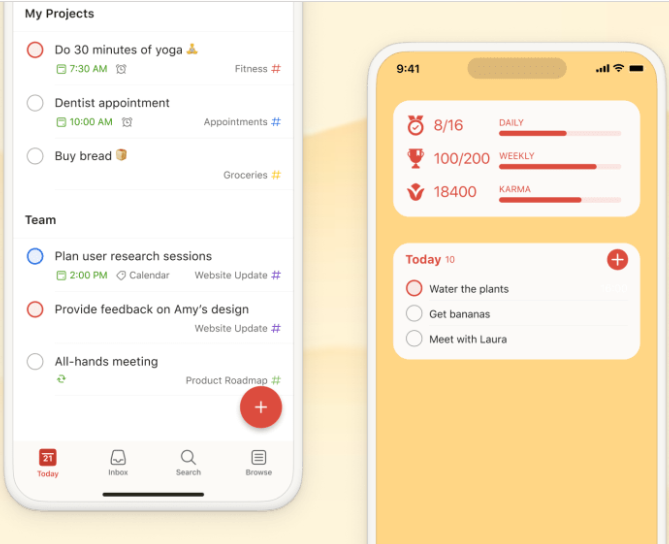
Offline access
This used to be a major weakness for Notion, but as of August 2025, Notion finally rolled out an offline mode in version 2.53.
Now, you can view, edit, and create pages offline across Notion’s desktop and mobile apps. The way it works is: you can mark pages to be available offline (or Notion will automatically keep a limited set of recent pages cached, especially if you’re on a paid plan, which auto-downloads your recently viewed and favorite pages).
If you go offline, you can open those pages, make changes, or even create new pages. Any changes you make while offline are stored locally and then sync to the cloud once you’re connected again.
However, there are limitations: not every type of content works offline. For instance, embedded content that requires internet (like an embedded Google Map or a live Twitter feed) obviously can’t update offline. Some more advanced features or very large databases might not be fully functional offline yet.
Todoist has had robust offline support for quite some time. When you use Todoist’s mobile or desktop apps offline, you can continue adding tasks, completing tasks, reordering things, etc., as if you were online.
The app will simply sync all those changes when your device reconnects.
Practically all core features of Todoist work offline (except obviously things like adding collaborators since that needs server communication).
The offline experience is seamless; you might not even notice when the app goes into offline mode aside from a small icon or message.
Pricing and plans
Notion and Todoist offer generous free plans, but you can expand their features by subscribing to a paid plan.
| Plan | Notion | Todoist |
|---|---|---|
| Free | $0 | $0 |
| Plus/Pro | $12 per user/month | $5 per user/month |
| Business | $24 per user/month | $8 per user/month |
| Enterprise | Custom pricing | N/A (No enterprise tier; Business is highest) |
⚠️ Note: Notion previously offered an optional AI add-on for $10/month on any plan, but since mid-2025, full Notion AI is included only in Business/Enterprise plans. Free and Plus plans have access to a limited AI trial or some basic AI features
Conclusion
So, which tool should you choose? The answer depends on your priorities and the kind of work you need to manage, but here’s a quick recap:
👉 Choose Notion if you need a highly adaptable, all-in-one workspace to manage various types of content (tasks, notes, documents, databases) in one place. It’s ideal for those who want to customize their productivity system or need to collaborate on more than just tasks (like wikis, project specs, etc.)
👉 Choose Todoist if you prioritize simplicity and efficiency in task management. For keeping track of daily to-dos, deadlines, and personal or team tasks, Todoist is hard to beat in terms of ease of use. It’s great for individuals and teams who want to get up and running immediately with minimal setup.
⚡ But… you can use both with 2sync!
Notion and Todoist can complement each other beautifully. For example, you might use Notion to plan a project, outlining goals, brainstorms, and project timelines, and use Todoist to execute the daily actionable tasks from that plan. With 2sync, you can make them work together seamlessly.
Our automation lets you sync tasks between Notion and Todoist in real time, so whenever you create or update a task in one tool, it automatically appears in the other. No more duplicate work or missed updates, and you get the benefits of both.
With 2sync, you can:
- Plan and document your projects in Notion 🧠
- Manage and complete your daily tasks in Todoist ✅
- Keep both perfectly in sync, effortlessly 🔄
Streamline your workflow, stay focused, and save hours every week.


![Notion vs. Todoist: Which Is the Best? [Full Review]](https://wp.2sync.com/wp-content/uploads/2025/10/notion-vs-todoist.png)
